Video ads
This section will present a list of ways to add a video ad to your webpage.
Placement tags
Video ads can be embedded just as easily as display ads, by either going to the Dashboard and obtaining the Live or Test tag, or adding it manually, as follows:
<div id="preroll">
<script type="text/javascript" src="https://ads.superawesome.tv/v2/ad.js?placement=30479&video=true&test=true&smallclick=true">
</script>
</div>
Notice that video ads must have the video=true parameter set; otherwise, they won’t display.
The result is something similar to this:
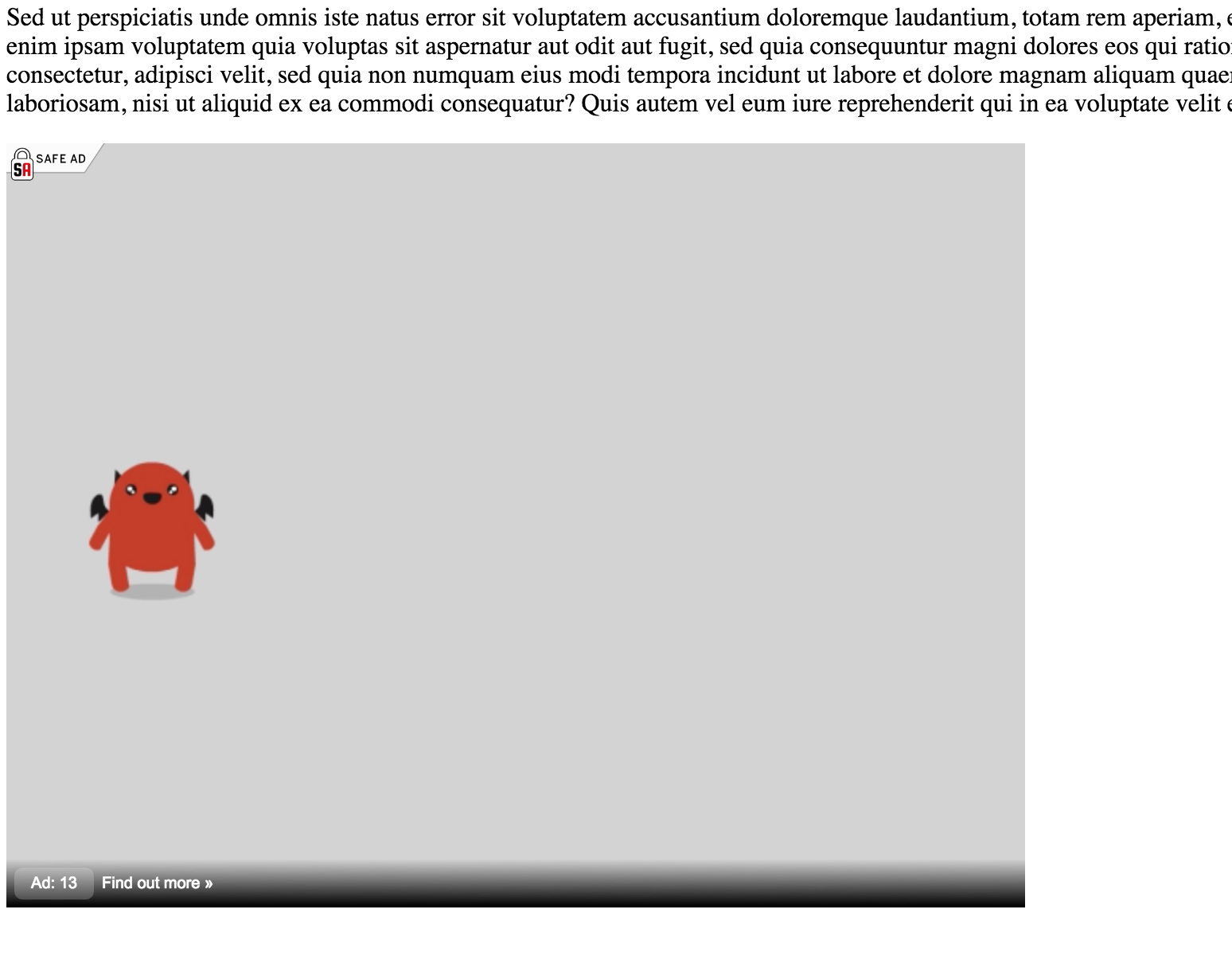
This, however, will add a video that will expand to fill its natural size.
Wrapper tags
If you want to force the video to fit a certain size (e.g., a div of 300x200 px to display the video in), you’re better off adding a script video wrapper instead:
<div id="preroll" style="width:300px; height: 200px;">
<!-- content in the div will be masked by the video -->
</div>
<script type="text/javascript"
src="http://ads.superawesome.tv/v2/adwrapper.js?placement=30479"
data-test-enabled="true"
data-post-ad-container="preroll"
data-has-small-click="true"
data-is-skippable="true">
</script>
Notice that the containing div and the script tag are separate. Also, note that the script tag contains some additional parameters:
- data-test-enabled: can be true or false
- data-post-ad-container: where the ad should be placed
- data-has-small-click: whether the whole video surface is clickable or just a “Find out more” button in the bottom-left part of the screen
- data-is-skippable: whether video is skippable (only for videos > 30s)
Also, note that the source parameter of the script tag must only contain the placement format.
Javascript object
If you want more control over your video ads, you can add them as a Javascript object:
<!-- define a div to display the ad in -->
<div id="movie" style="width:300px; height:200px"></div>
<!-- and once the page gets loaded -->
<script type="text/javascript">
(function() {
// get the target document
var mov = document.getElementById("movie");
// create a new AwesomeVideo object
var vid = new AwesomeVideo(30479, false, mov, false);
// add callbacks
vid.onError(function() {
console.log('error callback');
});
vid.onEmpty(function() {
console.log('empty callback');
});
vid.onFinished(function() {
console.log('finished callback');
});
// write the video
vid.write();
})();
</script>
The AwesomeVideo function has three parameters:
- the Id of the placement to be loaded
- if test is enabled or not
- the DOM element to render the video to
- whether the whole video surface is clickable or not
VAST tag
Finally, if you want to plug our video sources into a 3rd party ad server of video player that supports VAST <https://www.iab.com/guidelines/digital-video-ad-serving-template-vast-3-0/>_,
you can use our VAST tag integration.
You can obtain it from the Dashboard, under the Get Placements button:

From there you can copy a VAST tag looking similar to this:
https://ads.superawesome.tv/v2/ad/30479?vast=true
While this will be OK in most cases, you can also add a number of additional parameters to it that’ll help both our
reporting as well as the efficiency of campaigns:
| Parameter | Values | Description |
|---|---|---|
| test | true / false | Enables or disables test ads |
| bundle | com.example.myapp | The iOS / Android Bundle identifier. Only for mobile. |
| device | phone / tablet | The type of device the request is made |
| ua | Mozilla/5.0… | Override User Agent (Useful for server-to-server integration) |
| ip | 172.16.200.1 | Override IP address (Useful for server-to-server integration) |
| ct | 1 - 6 | wifi = 2, 2G = 4, 3G = 5, 4G = 6 |
| country | GB / CH / etc | Override country detected from IP Address |
| lang | fr_CH | User phone language settings |
Thus, a more complete VAST tag would look something similar to this:
https://ads.superawesome.tv/v2/ad/30479?vast=true
&test=false
&bundle=com.example.myapp
&device=tablet
&ua=Mozilla%2F5.0%20%28Linux%3B%20Android%204.0.4....Mobile%20Safari%2F535.19
&ip=172.16.200.1
&ct=2
&country=GB
&lang=en_GB
Ideally, these parameters would be filled out at runtime by dynamic macros specific to each ad server.
Result
In all cases, the result will be something similar to this:

Notice in this case the video did indeed respect the containing div’s 300x200px size.